Hello blank makers. I am in the process of trying to 3D model many of my blank ideas. I've had a lot for some time, but I've lost the specifics of some, as I haven't put some kind of concrete form to them. So what I'm trying to do now, so I can return to old blank ideas later on if necessary, is model them, document the specifics of the design, reference any color and design inspirations, etc.
One thing I have now run into trouble with, is actually fully understanding how a square blank will look once turned. An example is this one:
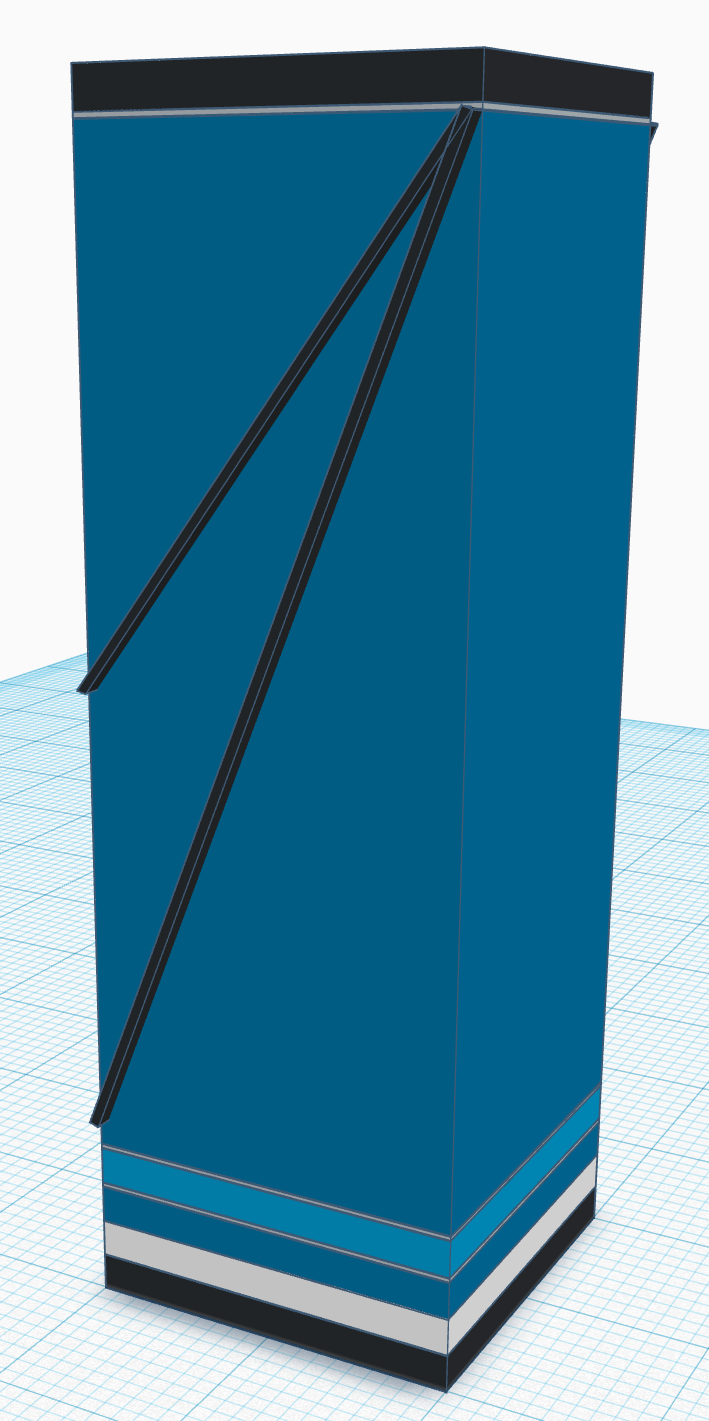
The initial idea seemed sound...however, as I sat and looked at this, and pondered how turning would affect it, I've realized that its not actually going to work the way I wanted it to. The main problem being, the two angled black layers will actually not be positioned correctly once the blank is turned. The goal was to have the ends of these "rays" meet the top and bottom sections exactly at the edge of the TURNED, ROUND blank. Since the starting square blank is going to lose a lot of material, what will actually happen here once a blank like this was turned, would be that the positions of the ends of the rays would shift upwards, with the right-hand one (that passes all teh way to the bottom section) would separate from the bottom section rather than just barely touch it. Similarly, the conjunction of the two rays at the top would not occur...the rays would both separate from the top section, as well as each other, once turned.
This is a common problem with several of the blank designs I've modeled recently, now that I've noticed it. Which gave rise to the question I am asking now...
Is there modeling software, that effectively allows you to "turn" a cubic structure like this (say the whole set of individual shapes as one, if they could be say "grouped" as a single object), in order to extract a cylinder from this aggregate shape? I don't know if there is an official CAD term for this operation...I messed with CAD software about 20 years ago, but its been quite some time, and I don't remember the names of all the various operations you can perform in a CAD program, or how, or even what software is available today that might support this.
The main idea would be to preview what the blank would look like, if turned to the proper diameter for a given pen. Then see what adjustments would need to be made to the ray angles and positions, in order to achieve the specified goals above. Undoubtedly I could use some math to help me properly position everything here...but, part of the idea is to experiment, and see how the blank would look with different pen sizes. I have two, maybe three different pen kits I'm considering using the above blank with, each with different diameters. One of them is narrower, another is rather large...and I think the nature of the rays would be quite different between those two (once turned, the idea is the shorter ray would/should appear to curve away from the longer ray).
Anyway...thanks for any ideas or suggestions.
One thing I have now run into trouble with, is actually fully understanding how a square blank will look once turned. An example is this one:
The initial idea seemed sound...however, as I sat and looked at this, and pondered how turning would affect it, I've realized that its not actually going to work the way I wanted it to. The main problem being, the two angled black layers will actually not be positioned correctly once the blank is turned. The goal was to have the ends of these "rays" meet the top and bottom sections exactly at the edge of the TURNED, ROUND blank. Since the starting square blank is going to lose a lot of material, what will actually happen here once a blank like this was turned, would be that the positions of the ends of the rays would shift upwards, with the right-hand one (that passes all teh way to the bottom section) would separate from the bottom section rather than just barely touch it. Similarly, the conjunction of the two rays at the top would not occur...the rays would both separate from the top section, as well as each other, once turned.
This is a common problem with several of the blank designs I've modeled recently, now that I've noticed it. Which gave rise to the question I am asking now...
Is there modeling software, that effectively allows you to "turn" a cubic structure like this (say the whole set of individual shapes as one, if they could be say "grouped" as a single object), in order to extract a cylinder from this aggregate shape? I don't know if there is an official CAD term for this operation...I messed with CAD software about 20 years ago, but its been quite some time, and I don't remember the names of all the various operations you can perform in a CAD program, or how, or even what software is available today that might support this.
The main idea would be to preview what the blank would look like, if turned to the proper diameter for a given pen. Then see what adjustments would need to be made to the ray angles and positions, in order to achieve the specified goals above. Undoubtedly I could use some math to help me properly position everything here...but, part of the idea is to experiment, and see how the blank would look with different pen sizes. I have two, maybe three different pen kits I'm considering using the above blank with, each with different diameters. One of them is narrower, another is rather large...and I think the nature of the rays would be quite different between those two (once turned, the idea is the shorter ray would/should appear to curve away from the longer ray).
Anyway...thanks for any ideas or suggestions.
