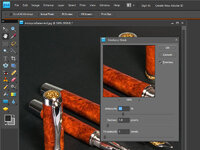Sylvanite
Member
Ask a penturner about sharpening, and you're likely start a discussion about grinders, jigs, honing stones, bevel angles, and burrs. The phrases "scary sharp" and "sharp enough to shave with" will probably come up.
But that's not what I want to talk about. The most common problem I see with pen photos posted online is incorrect white balance, but I've addressed that previously. The second most common problem is poor sharpness. That is, the details look a little fuzzy. It's not surprising. Most photo processing steps tend to soften the image. The free photo processors are particulary troublesome, especially when resizing photos.
And, just like with turning tools, there are several approaches to sharpening photos. I'm going to describe the method I prefer most of the time. To start off, here is a photo that is a little soft.

My go-to tool for sharpening photos is called "Unsharp Mask". Click Enhance -> Unsharp Mask.
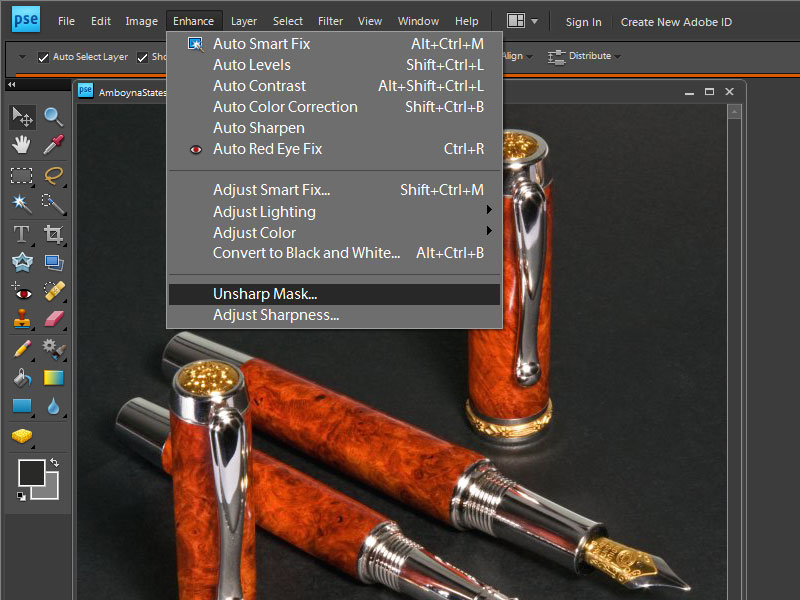
That brings up the dialog box below. Fiddle with the controls to achieve the sharpness you desire. Click on the Preview box as you go to see the result. The effects vary with the size of the image, so it takes some experimentation. For 800 x 600 pixel pictures, I find the settings pictured generally work pretty well.
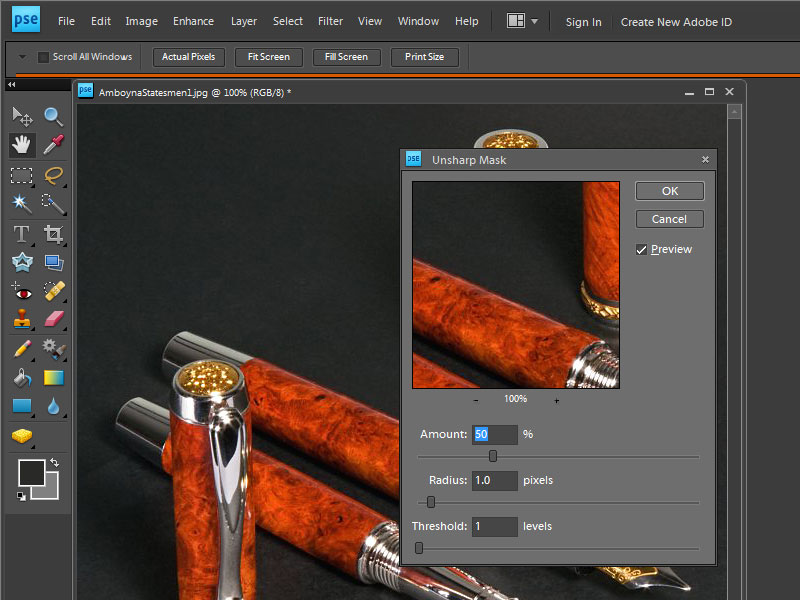
Be careful not to over-sharpen. Sharpening introduces noise, making smooth areas look pixelated. It also exaggerates edges, and can make pen hardware appear unnatural. Sharpen just enough to bring out the details. See the result below.

I hope that helps,
Eric
But that's not what I want to talk about. The most common problem I see with pen photos posted online is incorrect white balance, but I've addressed that previously. The second most common problem is poor sharpness. That is, the details look a little fuzzy. It's not surprising. Most photo processing steps tend to soften the image. The free photo processors are particulary troublesome, especially when resizing photos.
And, just like with turning tools, there are several approaches to sharpening photos. I'm going to describe the method I prefer most of the time. To start off, here is a photo that is a little soft.
My go-to tool for sharpening photos is called "Unsharp Mask". Click Enhance -> Unsharp Mask.
That brings up the dialog box below. Fiddle with the controls to achieve the sharpness you desire. Click on the Preview box as you go to see the result. The effects vary with the size of the image, so it takes some experimentation. For 800 x 600 pixel pictures, I find the settings pictured generally work pretty well.
Be careful not to over-sharpen. Sharpening introduces noise, making smooth areas look pixelated. It also exaggerates edges, and can make pen hardware appear unnatural. Sharpen just enough to bring out the details. See the result below.
I hope that helps,
Eric
Attachments
Last edited: