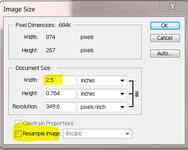Dale Allen
Member
I have successfully made 2 pens recently with waterslide decals on them.
However, I was not real happy with the quality of the print.
I use an older version of photoshop and I cannot figure out how to reduce an image and keep the resolution high. I always end up with jagged edges of the pixels. Like this image. Any help would be greatly appreciated.
However, I was not real happy with the quality of the print.
I use an older version of photoshop and I cannot figure out how to reduce an image and keep the resolution high. I always end up with jagged edges of the pixels. Like this image. Any help would be greatly appreciated.