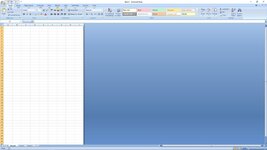SteveG
Member
I am sometimes hopelessly in over my head in some areas using the computer. One nuisance stumbler for me in Excel (software I use whenever I need a list of something) is that let's say I make my list of names with a couple of columns of data. I close the file, and come back later. Open it, and there are numerous empty columns out to the right, just waiting to be filled. They go off the page, presumably forever! I typically want a few columns to use, and desire just one page width of empty columns.
The question is: how do I specify to Excel that there will only be a limited number of columns showing, i. e. one page worth of columns?
And that will then be what comes up the next time I open the file.
Help with this seemingly simple issue will be very much appreciated. :biggrin:
The question is: how do I specify to Excel that there will only be a limited number of columns showing, i. e. one page worth of columns?
And that will then be what comes up the next time I open the file.
Help with this seemingly simple issue will be very much appreciated. :biggrin: